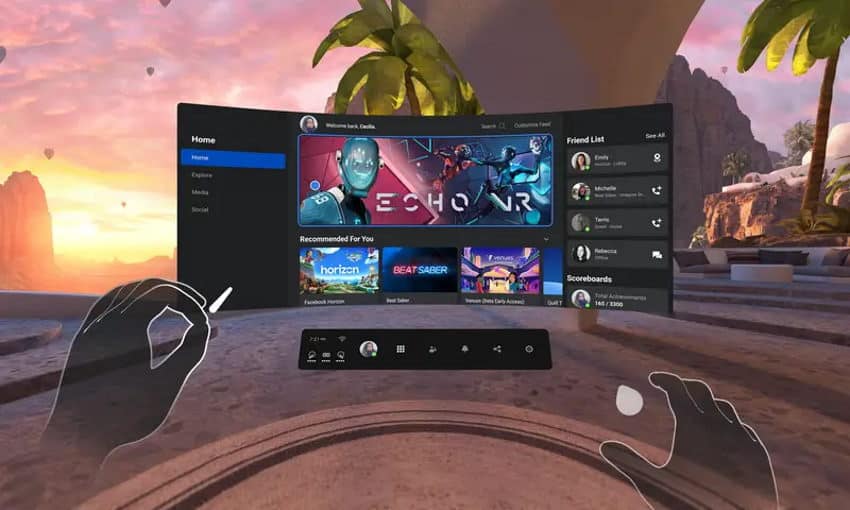
Does the following scenario sound familiar? You power on your Quest 2 headset, strap it on, and eagerly await some VR action.
You wait for things to boot up, as usual, only to be greeted by an empty home screen and a very vague error message telling you to try again later.
But no reason to panic! Here are some things you can try to fix Oculus Quest 2 home screen loading issues:
- Restart the headset
- Reconnect your Quest 2 via the Oculus App
- Check Oculus Service Status
- Check Forums / Reddit threads for Information
- Factory Reset the Quest 2
- Contact Oculus Support
If you’d like more information on any of these solutions, including common causes of home screen loading issues, read on! I’ll be talking a little more about each.
1) Restart the Headset
Most of you have probably tried this already, but for the few who haven’t I absolutely must include this step in the article.
Whatever the problem on hand with software and tech in general, a good old-fashioned restart is probably always the first thing to try out!
So go ahead and restart your headset and see if the problem is magically solved. If not, proceed to the next steps.
2) Connect the Quest 2 via the Oculus App
Problems with home screen loading issues are often caused by recent changes to your account (password, email address, user name).
As a result of the changes, your headset might be unable to connect to your account and thus the empty home screen.
The solution is easy, just reconnect your headset via Oculus App:
- Open the Oculus App on your Phone
- Go to Settings
- Select your Quest 2 from the list (headset needs to be turned on)
- Once the headset is connected, let it sit for a minute or two and restart it afterward
Check to see if your Oculus home screen loads up properly now. If this didn’t help, make sure to also check out my previous article where I discuss different steps you can take in the Oculus app to force your profile data synchronization.
3) Check Oculus Service Status
Sometimes, even the biggest companies have infrastructure-related issues.
Before you go around tinkering with what could be a perfectly good Quest 2, it’s a good idea to see if Oculus services are up and running.
You can check reports about Oculus Service Status and tweets from Oculus in real-time here.
It’s not always you, sometimes it’s them. And if that’s the case there is nothing more you can do but wait!
4) Check Forums / Reddit Threads for Information
Another useful source of information I like to get timely updates from is a somewhat “official” Reddit community for the Oculus Quest 2.
Another source of quality information always worth checking out is Oculus Forum.
If there’s an unusual problem that people experience, chances are they’ll post it there. Occasionally, you’ll even find an instant solution in the replies to a thread.
If the reason for the loading screen issue is something bigger (e.g a bug in the latest software release), then you might have to wait until a software update rolls out with the fix.
5) Factory Reset the Quest 2
Although I totally understand if you do not want to – performing a factory reset is a solid and often very efficient way to solve a whole variety of problems with your Quest 2.
If you’re confident in your decision, hold down the power and volume (-) buttons simultaneously until the boot menu appears. Use the volume buttons to select “Factory Reset” and press the power button to confirm.
Note! Are you having any worries or doubts about factory resetting your headset? Click on the link to read my previous article where I demonstrate the whole process step-by-step and list specific actions to take before and after.
6) Contact Oculus Support
If you are all out of ideas and nothing seems to work, go ahead and create an Oculus Support Ticket.
If you want adequate and actually helpful answers from Oculus Support, make sure to be detailed in your problem description and list out all of the steps you have taken to solve the issue yourself.
Based on my personal experience and the research I did while writing this article, these solutions have worked for most people facing home screen loading screen issues on their Quest 2.
Hopefully, you found yours as well!
HARDWARE USED FOR TESTING AND WRITING THE ARTICLES:
* Meta Quest 2 (My “daily driver” headset, which I absolutely love & recommend)
* Lenovo Legion 5 Pro (AMD Ryzen 5 5600H, Nvidia Geforce RTX 3060, 16GB RAM)
* TP-Link Archer C6 (budget dedicated router for Air Link, see my full setup tutorial)
ESSENTIAL QUEST 2 COMFORT ACCESSORIES:
* VR Cover Foam Replacement (one of the easiest & cheapest ways to improve headset comfort)
* BoboVR M2 Head Strap (reduce pressure on your head and improve the overall fit of the headset)
