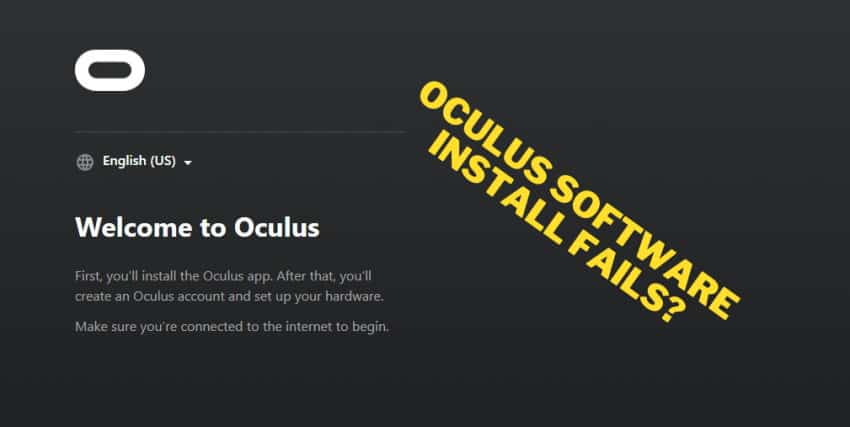
Software installation is usually quite easy, right? Next, next, next, finish – and you are all done!
This, however, is often not the case for Oculus Quest / Quest 2 users who want to install the Oculus Link software to play some PCVR games.
If you are currently battling with Oculus software installation problems (whether it throws an error, gets stuck, etc) then you have arrived at the right place!
Although there are a variety of reasons why the installation might fail, I have gathered the most common problems and steps you can take to get the Oculus software properly installed.
Let does dive in!
1) Do a Clean Reinstall of Oculus Software
After your initial failed attempts(s) of installing the Oculus software, there will be “leftover” files of the setup on your computer.
When debugging and trying to solve software-related issues, it’s almost always a good idea to start from a blank sheet. Follow these steps to do a clean uninstall and reinstall of the Oculus software:
- Remove Oculus software using Windows “Add or remove programs”
- Delete Oculus folders from:
- C:\Program Files
- C:\Users\[YOUR_USER]\AppData\
- C:\Users\[YOUR_USER]\AppData\Local
- C:\Users\[YOUR_USER]\AppData\LocalLow
- C:\Users\[YOUR_USER]\AppData\Roaming
- C:\OculusSetup-DownloadCache
- Restart Your PC
- Download Oculus Setup and retry the installation
If that does not work and the installation still fails, proceed to the next steps.
Note! It might still be a good idea to do a clean uninstall of the Oculus software from time to time as you try the next steps to solve your issue!
2) Check Setup Logs to Narrow Down the Problem
Anyone who deals with computers and software at a deeper level knows that log files are your friends! This is also the case if you are having problems with Oculus software installation.
You can find the Oculus setup log file by following these steps:
- Press the Windows Key + R on your keyboard to open the Run window.
- Type %LOCALAPPDATA%\Oculus\ and press Enter
- Open the OculusSetup.log file
Start scrolling down the log file and search for ERROR level log messages and any exceptions that have occurred (close where the installation process exits).
The error message might indicate that there are problems with file access privileges, networking, process locks, etc. If you are unsure what to do with the information, then Google is your friend. Others might have had the exact same issue with a potential solution.
If you are unable to find the solution yourself and need to contact Oculus support, be sure to include the log file when creating the support ticket.
3) Unplug Your Headset Before Installing Oculus Software
The solution to your Oculus software installation issues might be as simple as unplugging the USB cable between your headset and PC.
People have reported that trying to install the software while your headset is plugged in causes process lock issues. This in turn causes the installation to exit with a failure code.
So go ahead and unplug your headset, restart your PC and then run the setup again to see if you get better results this time.
4) Disable Your Firewall and Antivirus
The Oculus software setup is built in a way that it relies on making external network connections while doing the installation.
Firewall and Antivirus software have been known to cause issues in this matter. Therefore, if your installation fails and you don’t know why it’s worth temporarily disabling the firewall and antivirus software on your PC.
You can find the Firewall settings on your PC by clicking on the “Start” icon on the taskbar and typing in “Firewall”. From the Firewall configuration, you will have to disable the Firewall on your Private network.
Since there are so many different Antivirus software providers available, I can’t give a one-fits-all tutorial on how to disable your specific Antivirus software. Navigate around in the Antivirus settings and if you get in trouble, then Google is your friend.
Note! Make sure you re-enable your Firewall and Antivirus software after you have completed the Oculus software installation!
5) Run Oculus Setup as Administrator
Depending on how your Windows users and account security is configured, you might need to run the Oculus software setup as an administrator in order for it to complete successfully.
Right-click on the setup file and select “Run as administrator” and see if the result is different this time.
6) Run Setup as Local Admin User
People who are using Windows domain user accounts (DOMAIN\username) have reported issues in completing the Oculus software installation. This is most likely caused by missing privileges and the way the account security is configured.
Therefore, if possible then use a local administrator account to complete the installation. This might help you complete the Oculus installation successfully.
7) Install on a Different Partition
There are two main reasons why it might be a good idea to try installing Oculus software on a different partition on your PC:
- During the installation, Oculus setup actually uses more disk space than the required 9GB (temporary and cache files are being stored on your PC). If you are short on free space on your C: drive, it might be the reason that the installation fails.
- File and configuration conflicts on the current default install location.
To install the Oculus app on a different system drive:
- Open the run command (Windows key + R)
- Use the following path: [drive]:\Users\USERNAME\Downloads\OculusSetup.exe /drive=[new system drive]
- Replace [drive] with the letter of the drive where Oculus was downloaded to.
- Replace [new system drive] with the letter of the new drive you’d like to install Oculus to.
- Example:
- C:\Users\USERNAME\Downloads\OculusSetup.exe /drive=D
Let the installation complete and see if it succeeds this time. If not there are a couple of more recommendations coming up.
8) Disable VPN
Virtual Private Networks (VPN) are great tools and used for a variety of different reasons. However, if you happen to have VPN enabled, try disabling it and then running the setup again.
9) Update Windows and GPU Drivers
Another thing to try when your Oculus software installation fails for no apparent reason is to make sure all your drivers are up to date.
Update your Windows OS to the latest available update release package. The key thing to look out for is to make sure your USB drivers are updated.
Additionally, you want to download the latest graphics cards drivers and install them before running the Oculus installation.
10) Unplug All Unnecessary USB Devices
In an ideal world (and appropriate software implementation) you really should not have to do this. However, if your Oculus Link software setup fails, you might want to try unplugging all unnecessary USB devices before starting the installation.
Only leave devices you absolutely need (mouse, keyboard), restart your PC and try running the setup again.
11) Contact Oculus Support
If you seem to have tried everything and the setup still fails, try creating an Oculus Support ticket.
Make sure you include failed installation log file as well as a detailed description of your PC specs and all the steps you have taken to resolve the issue yourself.
Including as much information as possible from the start is crucial to avoid basic answers from the support and get the issue solved quickly.
HARDWARE USED FOR TESTING AND WRITING THE ARTICLES:
* Meta Quest 2 (My “daily driver” headset, which I absolutely love & recommend)
* Lenovo Legion 5 Pro (AMD Ryzen 5 5600H, Nvidia Geforce RTX 3060, 16GB RAM)
* TP-Link Archer C6 (budget dedicated router for Air Link, see my full setup tutorial)
ESSENTIAL QUEST 2 COMFORT ACCESSORIES:
* VR Cover Foam Replacement (one of the easiest & cheapest ways to improve headset comfort)
* BoboVR M2 Head Strap (reduce pressure on your head and improve the overall fit of the headset)
