
If you are struggling to turn off your Quest 2 properly (whether it keeps turning back on for no apparent reason or it has crashed completely and you can not turn it off at all), then you have arrived at the right place.
The most common reason that the Quest 2 doesn’t turn off is that it is actually put into sleep mode (by briefly pressing the power button). The simplest way to turn off the headset properly is by holding the power button for approximately 10 seconds. If your Quest 2 has crashed and is unresponsive, try pressing and holding the power button down for up to 60 seconds.
I will next discuss these and some other solutions in a bit more detail. So without further ado, let’s get started!
How to Turn the Quest 2 Off (The Right Way)
Without knowing how far along you are with your VR journey and how much you know about your Quest 2 headset, It is probably a good idea to remember the basics.
There are two ways to turn off the Quest 2 headset:
- Press and the hold the power button for about 10 seconds (until you hear a sound)
- Press and hold the power button until you see a shut down menu in VR and select the Power off option
After you have turned your Quest 2 off using either one of the methods above, the headset should not “wake up” when you move it or place it on your head.
Your Quest 2 is in Sleep Mode (Not turned Off)
One common mistake I often see the new Quest 2 owners make is that they put their headset in sleep mode instead of actually turning it off.
The thing you should know is that if you only press the power button of the Quest 2 briefly (without holding it down), your headset will enter sleep mode. This means that the headset will automatically wake up again when it detects movement or when you place it on your head.
And here is where a lot of the confusion regarding the headset not turning off seems to come from. “I pressed the power button – so why does it keep turning back on?” The solution is just to hold the power button down a bit longer to turn the headset off properly.
Restart / Turn Off your Quest 2 When it Has Crashed (Frozen)
In some of the more rare cases, your headset might crash and get into a “frozen” state where pressing the power button seems to do nothing at all. I think I have faced this situation a few times when using Oculus Link and also Air Link.
If your Quest 2 has crashed and is totally unresponsive, press and hold down the power button for up to a minute until you see the charging light flashing and hear the Oculus boot up sound.
By holding down the power button for a longer period, you will have initiated a hard reboot on your Quest 2 headset and it should come out of any “frozen” state. Once the headset has booted up properly, you can then turn it off.
Headset Keeps Turning On – What To Do?
If your Quest 2 seems to keep turning itself on for no apparent reason, there are three possible causes and solutions that I can currently think of. Let does briefly discuss each of them.
1) Power Off Your Quest 2 Properly
As discussed earlier, when you only briefly press the power button of the Quest 2 it enters standby/sleep mode. This means that when you move either the headset or the controllers, the Quest 2 will automatically wake up and resume to the previous state (where it was put to sleep).
If that’s your current situation, then refer to the earlier part of the article, describing how to turn off your Quest 2 and try if the issue is now resolved.
2) Disable “Auto Wake Headset”
Another thing you can try when your Quest 2 keeps turning on is to disable the “Auto Wake Headset”. You can do that by going to your headset’s settings, selecting Device, scrolling down, and selecting the “Power” option. Here you can toggle “Auto Wake Headset” off as shown in the picture below.
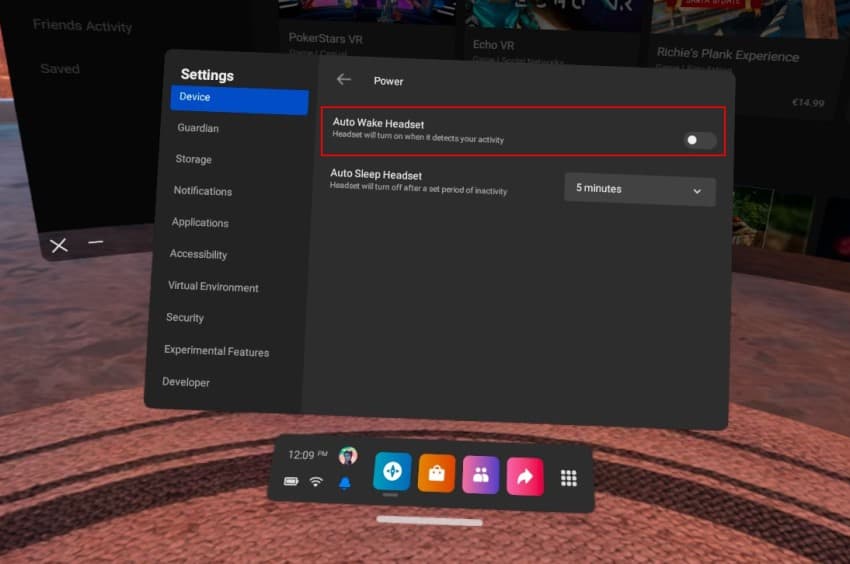
Disabling the auto-wake feature allows you to put the headset in sleep mode without having to worry that it will wake up once it detects any movement (e.g when you put it into its travel case and move around). To resume using your headset, all you have to do is just briefly press the power button again.
3) Remove Charging Cable Before Turning Your Quest 2 Off
I wasn’t actually able to reproduce this issue myself (might have been fixed), but people have reported that their Quest 2 doesn’t turn off properly when the charging cable is plugged in.
If you are sure that you have powered off your Quest 2 properly and your headset still keeps turning on (while the charging cable is plugged in), try removing it before turning your headset off. After your Quest 2 has turned off successfully you can replug the charging cable.
