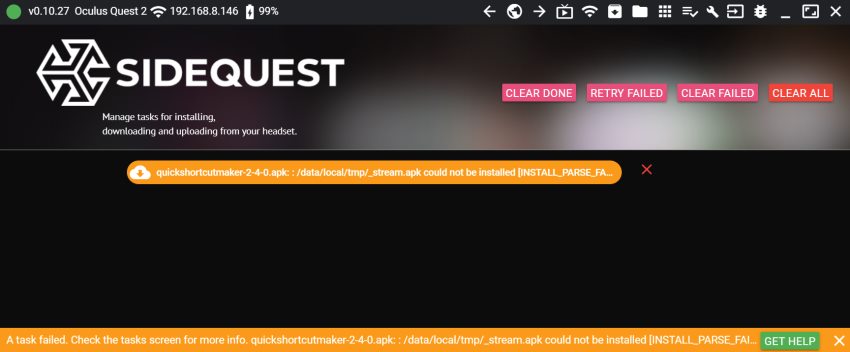
Using SideQuest to unlock various advanced settings and sideload third-party applications on your headset is a powerful way to unlock the full capabilities of your Quest 2.
In this article, I am going to uncover the most common reasons why your SideQuest APK installation task might fail and give different recommendations on how to fix the issues.
The resource is aimed more toward beginners, but you might also get some useful ideas even if you are already familiar with SideQuest and sideloading.
So without further ado, let’s dive in!
1) Look at the Actual Error Message
The obvious thing to do, when the installation of an APK fails, is to look under the “Running tasks” menu item and see what the actual error message says.
Depending on your technical knowledge, you might be able to get to the root cause of the issue right away (e.g corrupt APK file, network connectivity issues, etc)
If you are unsure what is causing the errors, it’s almost always a good idea to google “SideQuest [App_name] [Error_message]” and see if others have had the same issue. Quite often you will also find additional ideas and potential solutions.
2) Try Installing APK Again
A wise man once said: “Insanity is doing the same thing over and over and expecting different results”. In the case of a failed APK installation, my recommendation is to give it at least a second try.
You can also try and approach the APK installation from a slightly different angle:
- If you were using the “on-the-fly” download and install option of SideQuest, then go ahead and download the APK to your computer (or phone) and try installing it this way. And vice versa, if you were trying to install the app using a downloaded APK, then try browsing and finding the application from the SideQuest app listing.
- Try installing the APK file from the ADB command line (“Run ADB Commands” menu item in SideQuest)
adb install "<path to your apk>"If none of these tips helped you with the ongoing issue, then proceed to the next steps.
3) Try a Different Version of APK
Here’s an issue I have personally faced (multiple times if I am not mistaken). Anyway, I was trying to install an application and it failed with an error message that I was unable to understand and resolve right away.
The actual solution to the issue was that I downloaded a different version of the application which then succeeded.
I personally have had the most luck (and also trust the most) downloading my Android application installation files from APKPure. If you scroll down the listing for a specific application, usually you will find a history of different versions that you can download and use.
4) Fix Common APK Install Errors
When it comes to failed APK installation tasks, there are some common patterns and errors that seem to come to the surface. Let’s next look at some of them.
Apk install failed – No device connected
In the case of the “No device connected” error, it has actually nothing to do with the installation of the specific APK file. Instead, the issue lies with the setup of SideQuest and properly connecting your headset.
When you launch SideQuest and connect your headset using a USB cable, you must see the following green “Connected” circle followed by information about your headset.

If you are seeing a red circle with a “Not Detected” message, then go ahead and check the following:
- Check the SideQuest setup tutorial and make sure you have completed all the steps.
- Make sure your headset is turned on and you have allowed USB debugging access.
If you are unable to get your headset connected, click on the link to read my article listing all the most common (and not so common!) issues that might be causing the problem.
INSTALL_FAILED_VERSION_DOWNGRADE
When you are seeing the “INSTALL_FAILED_VERSION_DOWNGRADE” error, the problem here is that SideQuest is detecting the app you want to install is already installed (and the installed version is newer than the one you want to install)
The solution here is to locate the installed application package and uninstall it first. In order to do so, follow these steps:
- Open SideQuest and connect your headset
- Open the “Currently installed apps” menu item
- Locate the application and click on the settings cogwheel
- Uninstall the app
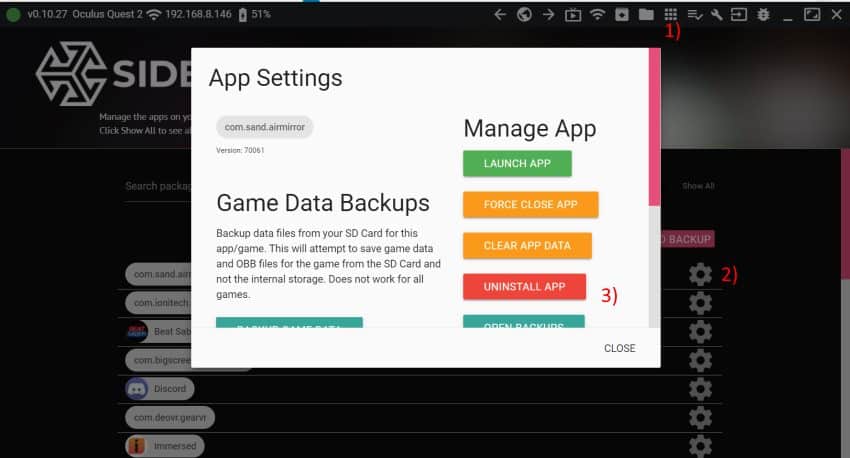
If you can’t find the application by its name, try googling “[application_name] package name” which will hopefully give you the package name that you can search from the application list.
After finding and uninstalling the conflicting application, try installing the APK file again to see if the error is now resolved.
5) Reinstall SideQuest
When you simply can’t get sideloading to work using SideQuest, one easy and often very effective measure you can take is to reinstall the software. Make sure to follow the official SideQuest setup tutorial and complete all the required steps.
After reinstalling try launching and connecting your headset again to see if the results are different.
Did you know? You can also use SideQuest wirelessly by sideloading the application to your headset or enabling wireless mode in your SideQuest desktop or mobile application.
As my final recommendation, you might also consider factory resetting your Quest 2. If you don’t mind reinstalling your games afterward, it’s actually really easy to do. Click on the link to read my previous article where I demonstrate the whole process (with specific steps before and after)
HARDWARE USED FOR TESTING AND WRITING THE ARTICLES:
* Meta Quest 2 (My “daily driver” headset, which I absolutely love & recommend)
* Lenovo Legion 5 Pro (AMD Ryzen 5 5600H, Nvidia Geforce RTX 3060, 16GB RAM)
* TP-Link Archer C6 (budget dedicated router for Air Link, see my full setup tutorial)
ESSENTIAL QUEST 2 COMFORT ACCESSORIES:
* VR Cover Foam Replacement (one of the easiest & cheapest ways to improve headset comfort)
* BoboVR M2 Head Strap (reduce pressure on your head and improve the overall fit of the headset)
