
Having been an infrastructure system administrator for years, setting Oculus Air Link up was pretty straightforward and easy for me personally.
However, you can also be quite sure that whenever there are routers, Wi-Fi, and network configurations involved, there is bound to be some confusion and questions that need answers.
In this article, I have gathered and answered the most common questions about Oculus Air Link network and Wi-Fi setup that pop up in forums and Reddit threads time and time again.
- Air Link Setup for Optimal Performance
- Do you Need a Dedicated Router for Air Link?
- Does Internet Speed Affect Your Air Link Connection?
- Oculus Air Link using Wi-Fi 5 vs Wi-Fi 6 – Does It Matter?
- Using Wi-Fi Extenders / Adapter for Air Link – Is This a Good Idea?
- What are The Best Routers for Oculus Air Link?
Without further ado, let’s dive right in
Air Link Setup for Optimal Performance
Before proceeding with specific questions, I thought it would be a good idea to describe the most important factors when setting up Oculus Air Link:
- Use ethernet cable to connect your PC to the router
- Use a 5GHz Wi-Fi network for your headset
- Keep your router in or near the play area
- Avoid mesh configuration . If not possible, connect your PC to the main router
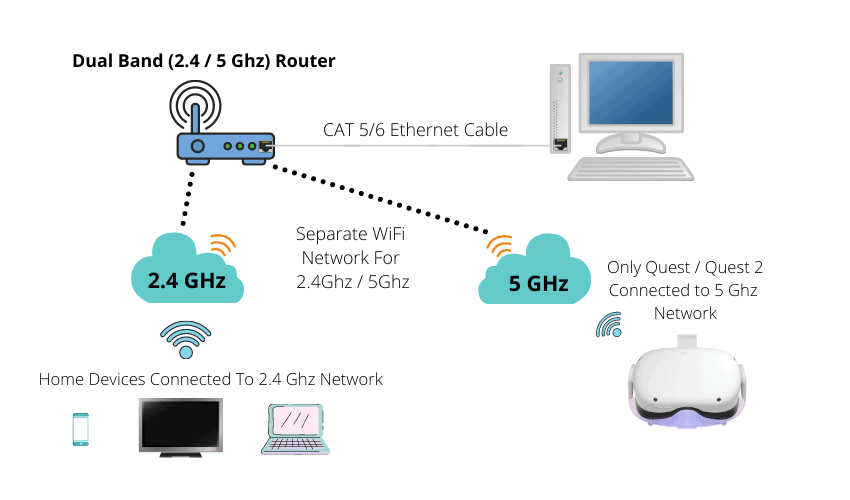
You can find more information about Air Link proper setup from my previous article. I have also written detailed guides for troubleshooting general Air Link issues and solving performance problems.
If you are having performance issues with Air Link, make sure to also watch my Youtube video below:
Do you Need a Dedicated Router for Air Link?
Quite often when you read about Oculus Air Link setup and troubleshooting, people tell you to consider purchasing a dedicated router for Air Link. But do you really need it?
The truth is that Air Link can often work perfectly fine with the router provided by your ISP (if it’s not too old and supports 5GHz Wi-Fi). Follow the best practices from Oculus (most importantly PC wired to the router and 5GHz Wi-Fi used for the headset) and test the connection out.
If you have problems with Air Link performance, consider getting a dedicated router. Before making the leap, make sure to also check out my detailed guide on solving Oculus Air Link lagging issues.
If you have tried everything and nothing seems to work, it just might be that your current router is not cut for wireless VR streaming. Fortunately, you really don’t need to spend a whole lot of money to get a decent router that will do the job just fine.
I personally bought a TP-Link Archer C6 router for less than 40$ and it has proven to offer a reliable low latency wireless PC VR connection (watch my video about the performance I am getting). I also made a step by step video on how I connected and configured the dedicated router for Oculus Air Link:
You can find specific this and other router recommendations (that have proven to work well) later on in the article.
Does Internet Speed Affect Your Air Link Connection?
One common misconception I often see is that the performance of Oculus Air Link is somehow related to the internet speed in your home. This is WRONG.
The communication between your PC and headset happens over local area network (LAN) facilitated by the router. Oculus Air Link doesn’t need an internet connection to work at all and thus the performance of your Air Link setup is not related to your Internet speed. You still need an internet connection to play multiplayer games and download updates of course.
If you are curious and want to do an experiment – launch Air Link and pick a game that can be played offline. Unplug the internet cable from the router and see what happens.
Spoiler alert! Nothing happens and you can play the game without an internet connection.
Oculus Air Link using Wi-Fi 5 vs Wi-Fi 6 – Does It Matter?
Another common question that people ask is whether Oculus Air Link benefits from having a Wi-Fi 6 router or is Wi-Fi 5 enough?
Although Wi-Fi 6 provides a higher theoretical maximum Wi-Fi link speed (1200 Mbps) compared to Wi-Fi 5 (866Mbps), you are more likely to peak at maximum values near the 100 Mbps area when using Air Link with Oculus Quest 2 (this is also the default maximum value set by Oculus software)
Performance-wise (latency, lagging, etc) Wi-Fi 5 and Wi-Fi 6 routers will provide very similar results with Air Link. However, one distinct advantage of Wi-Fi 6 is that it will perform better and offer a more stable connection if you have lots of devices connected to your network.
When you currently have a Wi-Fi 5 router at your home, there is no need to go for a Wi-Fi 6 router simply because of the fact that it is Wi-Fi 6. However, if you are thinking of upgrading anyway, I would definitely go for a Wi-Fi 6 router – it is more “future-proof” and will provide better performance under congestion.
Using Wi-Fi Extenders / Adapter for Air Link – Is This a Good Idea?
In theory, setting up Oculus Air Link is quite easy. However, things aren’t that simple in real life though and the most common problems that people seem to have with their setup are:
- Router is placed at the other end of the house. No way to get a wired connection your PC (or secondary dedicated router)
- Router is wired to PC, but the play area is too far away and the Wi-Fi signal is weak.
Issues like this get people into problem-solving mode and the potential solutions that often come up are using Wi-Fi range extenders and Wi-Fi adapters for Air Link. But will it work?
Officially, Oculus discourages the use of Wi-Fi adapters, range extenders and mesh networks, which add unwanted complexity and increased latency to the setup. That being said, it is possible to get a stable Air Link connection with them – it is just much harder to achieve (and often you won’t get there at all).
Be ready for some googling, testing (and probably head-banging!)
An alternative solution I can offer you if you have problems with router placement and/or Wi-FI signal is the following:
Buy a dedicated router for Air Link and place it in your play area. Wire your PC to the router using an ethernet cable and connect your headset to the 5GHz WiFi network provided by the router. The Wi-FI network won’t have internet (so no online games), but you will get rock solid Air Link connection for all the offline games.
What are The Best Routers for Oculus Air Link?
Although I know a fair bit about networking in general, I am in no way an expert on the topic of routers. However, I do have a critical mind and choose which sources of information to trust.
Now, when Guy Godin, the lead developer of Virtual Desktop (the go-to Wireless PC VR software before Air Link) gives recommendations about which routers to use, I trust this information.
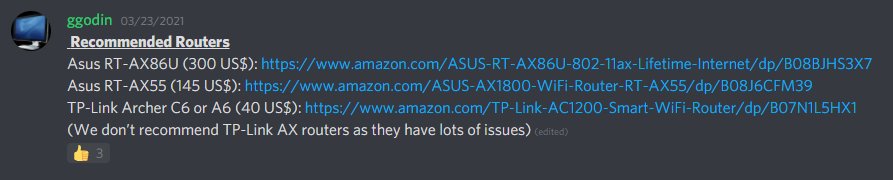
With that being said, here are 3 routers for Air Link that you really can’t go wrong with:
- Low End – TP-Link Archer A6
- Mid-range – Asus AX55
- High End – Asus RT-AX86U
HARDWARE USED FOR TESTING AND WRITING THE ARTICLES:
* Meta Quest 2 (My “daily driver” headset, which I absolutely love & recommend)
* Lenovo Legion 5 Pro (AMD Ryzen 5 5600H, Nvidia Geforce RTX 3060, 16GB RAM)
* TP-Link Archer C6 (budget dedicated router for Air Link, see my full setup tutorial)
ESSENTIAL QUEST 2 COMFORT ACCESSORIES:
* VR Cover Foam Replacement (one of the easiest & cheapest ways to improve headset comfort)
* BoboVR M2 Head Strap (reduce pressure on your head and improve the overall fit of the headset)
