
If you are looking for general information about the Quest 2 passthrough system, then you have arrived at the right place!
In this article, I am going to explain what the passthrough mode is and how to activate it to make your VR experience more convenient. I am also going to cover why the passthrough mode is a very interesting prospect for the future (augmented reality capabilities) and how to troubleshoot common issues with passthrough.
So without further ado, let’s get started!
What is Passthrough?
Passthrough is a feature of the Quest 2 that allows you to see a real-time view of your physical surroundings without removing the headset.
It uses the four cameras located on the front plate of the headset to generate an approximation of what you would see if you were able to look directly through the front of the headset into the real world around you.
If you look at the first image of the article, you’ll see that the passthrough of the Quest 2 is black and white and has quite a low resolution. This is because the cameras on the headset were mainly designed to handle the tracking and the passthrough mode is more of a supportive function of the headset.
This might however change in the future. The possibility to utilize AR (augmented reality) capabilities in the headset has great potential and many different use cases (more on that later in the article).
How to Activate Passthrough on Your Quest 2?
Those who own and use the Quest 2 know that the passthrough mode is activated each time you draw the guardian boundary for your play area. It’s quite logical since you obviously need to see your actual surroundings to map a safe playing area.
Next, I am going to explain the two other methods that you can use to activate the passthrough mode and make your VR experience more convenient.
Enable Passthrough Home Environment
The passthrough home environment can become really handy if you are spending time using 2D apps in VR (e.g Browser, Youtube, Oculus TV) and you also want to interact with the actual physical world around you.
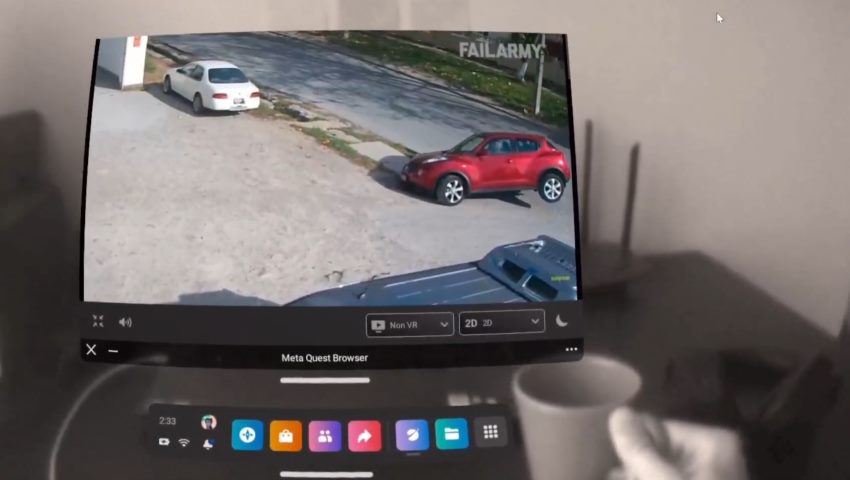
Grabbing my mug from the table and having a drink was easy in passthrough mode! I also tested using my phone and even though the visual clarity should be much better for optimal use, you can still complete basic tasks such as answering your phone, setting a timer, etc. quite easily.
Follow these steps to enable the passthrough home environment on your Quest 2:
- Press the Meta (Oculus) button on the right controller to bring up the universal menu
- Open Quick Settings by clicking on the clock area
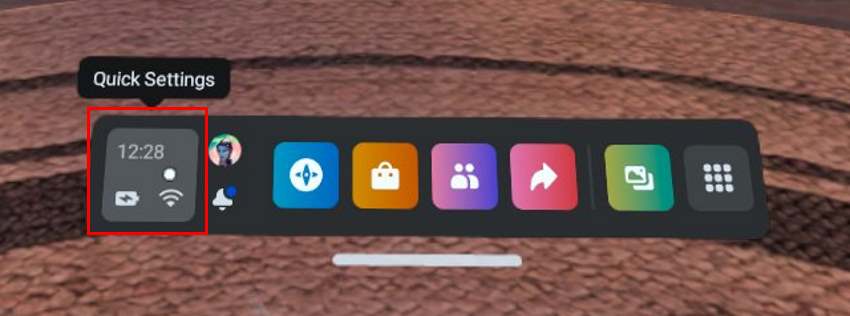
- Click the “eye” icon on the right to activate passthrough home
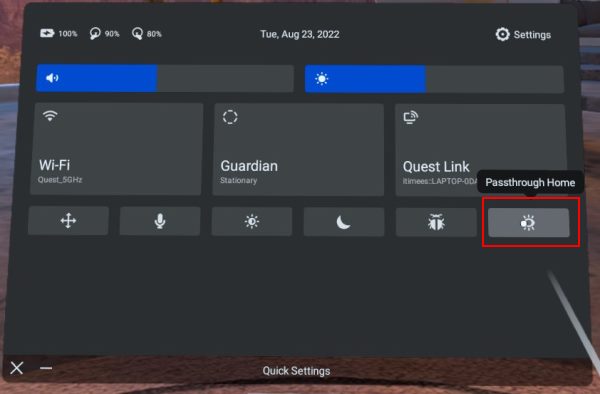
Congratulations! You can now use VR without being totally cut off from the real world … well at least for the 2D apps. But what about actual VR games and experiences where you don’t see the passthrough view?
Luckily there’s a solution for that as well which I am going to explain next.
Enable Double Tap Passthrough (Shortcut to Activate Passthrough)
The Quest 2 has a functionality called double tap passthrough which allows you to temporarily pause a VR game and enter into passthrough mode by tapping twice either on the right or left side of your headset. You can then resume your game by double-tapping again.
Just watch the video below to see how easy and convenient it is to make a quick drinking break and then resume the gaming session right where you left off:
Follow these steps to enable double tap passthrough on your Quest 2:
- Press the Meta (Oculus) button on the right controller to bring up the universal menu
- Open Quick Settings by clicking on the clock area
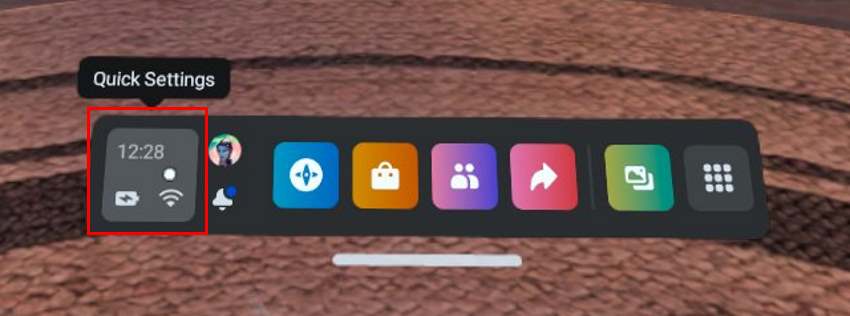
- Open Settings from the top right-hand corner of the screen
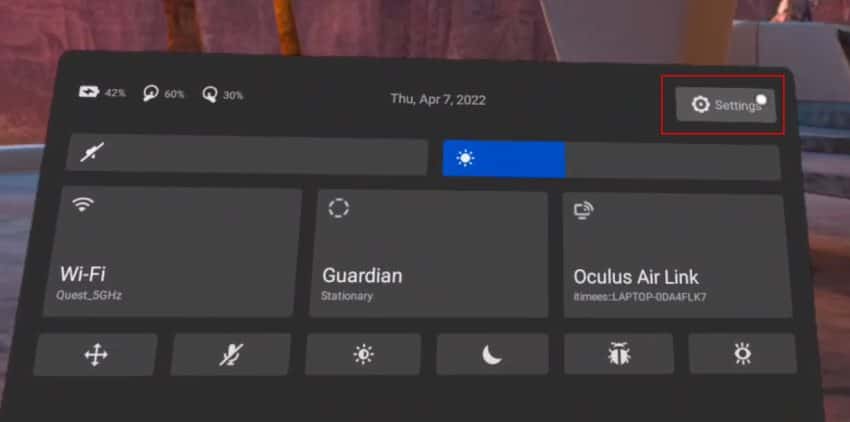
- Open Guardian (Boundary, Passthrough) settings
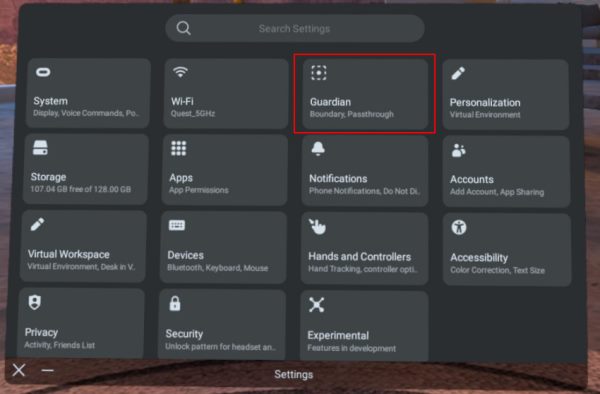
- Enable the Double Tap for Passthrough functionality toggle
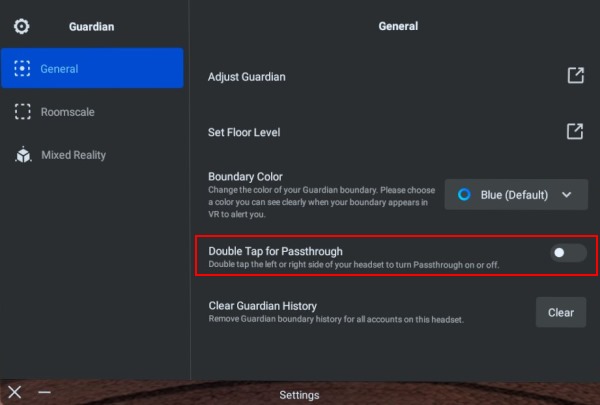
- Read the tutorial and confirm by selecting Enable
Passthrough AR Games (Interesting Prospect for Future)
The thing I want you to understand is that the passthrough mode (and the release of Passthrough API for developers) essentially turns the Quest 2 into an AR (augmented reality) headset.
This means that in addition to the Quest 2 VR capabilities (where you are totally cut off from the real world), the Quest 2 can provide an AR mode where you can interact with virtual objects that are displayed on top of the actual physical world.
To give you an idea of how this might be useful, go ahead and watch the Youtube video below, demonstrating how you can learn to play the piano using the Quest 2 augmented reality capabilities provided by passthrough mode:
How about turning your house into a dungeon and battling with monsters? Or why not a full-fledged city adventure where you walk around and complete different objectives?
Remember the Pokemon GO craze back in 2016? Having an AR-capable headset has the potential for a much wider range of use cases.
Of course, the AR capabilities of the Quest 2 are currently in their infancy stage (see current best passthrough games). But once the upcoming VR headsets get a color passthrough mode (with better image quality), the possibilities and applications are literally unlimited!
Quest 2 Passthrough Not Working? (Troubleshooting Steps)
Problems with the Quest 2 passthrough mode not working properly are most commonly related to issues with the tracking system and the headset being unable to correctly map your play area.
The first things you should try are to clean the cameras, make sure the lighting conditions in your play area are optimal and delete the guardian history.
I have covered these and other potential issues (and solutions) with the Quest 2 tracking and guardian system in my previous articles:
- 11 Ways to Fix Quest 2 Guardian Boundary Issues
- 17 Steps To Fix Quest 2 Tracking Lost Issues (Complete Guide)
Let’s also have a look at some of the more specific issues with passthrough mode that you might bump into.
Passthrough View is Distorted or Glitching
If you are trying to draw the guardian boundary for your play area but the passthrough view is very distorted or glitching constantly, try to:
- Clean the cameras with a piece of microfiber cloth
- Modify lighting conditions
- Remove any reflective items
- Remove single sources of bright light
- Make sure the play area is well and evenly lit
- Delete guardian history
- Remove excessive clutter from your play area
- Restart your headset
You might also get additional useful tips and ideas from my previous articles about solving tracking problems and troubleshooting guardian issues.
Double Tap Passthrough Not Working
If you tap twice on the left or right side of your Quest 2 and the passthrough mode is not activated, then first make sure the double-tap passthrough functionality is enabled (Guardian settings). If problems persist, try deleting your guardian history and restarting your headset afterward.
If you are still unable to solve the issue you might also try a hard reboot of the headset by simultaneously holding the power and volume (-) button on your headset. Select restart from the boot menu. If that also doesn’t work then the last resort option is to factory reset your headset.
Stuck in Passthrough Mode?
If your Quest 2 gets stuck in passthrough mode right after booting it up or in the middle of your gaming session, here are some potential fixes:
- Double tap your headset to exit passthrough mode (in case it was accidentally activated)
- Turn off double tap passthrough mode (Guardian settings)
- Delete guardian history
- Modify lighting conditions
- Restart your headset (without wearing it)
- Do a hard reboot (simultaneously hold down the power and volume (-) buttons and select reboot from the boot menu)
- Factory Reset
There’s a great likelihood that the reason your Quest 2 gets stuck in passthrough is because of tracking issues. Click on the link for a troubleshooting guide and also check my article about solving problems with the Guardian boundary system.
HARDWARE USED FOR TESTING AND WRITING THE ARTICLES:
* Meta Quest 2 (My “daily driver” headset, which I absolutely love & recommend)
* Lenovo Legion 5 Pro (AMD Ryzen 5 5600H, Nvidia Geforce RTX 3060, 16GB RAM)
* TP-Link Archer C6 (budget dedicated router for Air Link, see my full setup tutorial)
ESSENTIAL QUEST 2 COMFORT ACCESSORIES:
* VR Cover Foam Replacement (one of the easiest & cheapest ways to improve headset comfort)
* BoboVR M2 Head Strap (reduce pressure on your head and improve the overall fit of the headset)
